Looks Bricks
Watch the videos beside the bricks to get an explanation of the brick functionality.
Switch to look (look)

Switch appearance to change the look of a object.
Switch to look with number (number)

Switch to the look to the look with the given number.
Next Look

Switches the sprite to its next look.
(You can change the order of the different looks of one object)
Previous look

Switches the sprite to its previous look.
(You can change the order of the different looks of one object)
Set size to (60) %

Sets the size of the current sprite.
Change size by (10)

Change the size of the current sprite about the specified amount.
Hide

Makes the sprite invisible.
Show

Makes the sprite visible on the screen.
Set transparency to (50) %

Sets the sprite´s transparency to a specific value.
Change transparency by (25)

Changes the sprite´s transparency by the specified amount.
Set brightness to (50) %

Sets the sprite´s brightness to a specific value.
Change brightness by (25)

Changes the sprite´s brightness by the specified amount.
Set color to (0.0)

Sets the colour of the sprite to the given colour.
Change color by (25.0)

Changes the colour of the sprite by the given amount.
Clear graphic effects

Clears any graphic effect of the sprite such as brightness and transparency.
Turn camera (on / off)
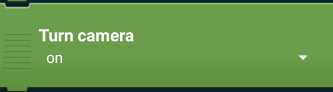
Turns the devices camera on/off.
Use camera (back / front)
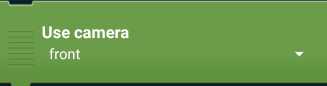
You can choose between the front or the back camera that should be used.
Turn flashlight (on / off)

Turns the flash of the device either on or off.
Ask (name) and store written answer in (variable)

Asks the question within a dialog and stores the answer in a new variable.
Set background

Switch to the specified background
Set background to number (number)

Set the background to the background with the given number.
Set background and wait

Switch to the specified background and wait for its scripts to finish.
Set background to number (number) and wait

Set the background to the background with the given number and wait for its scripts to finish.
Say (Hello!)

Say words in a speech bubble
Say (Hello) for (1) second

Say words in a speech bubble for a number of seconds
Think (Hmmmm!)

Displays words in a thought bubble
Think (Hmmmm!) for (1) second

Displays words in a thought bubble for a number of seconds.