How to create an Android app from a project?
Last modified by hej-wickie-hej on 2020/06/01 01:50
- Prepare the project so that its thumbnail has the look that you want to use as the app's launcher icon => see "How to set an icon for a project?" in the FAQ.
- Go to the project's detail page on the Catrobat community (via the app's "Catrobat community" button).
- Tap on the "Prepare app" button:
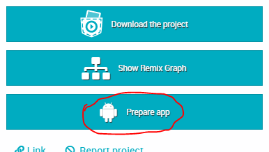
- Wait until the project has been has been prepared as an Android app on Catrobat's servers. Depending on availability of a server slots, this may take some time. This is how it looks like:
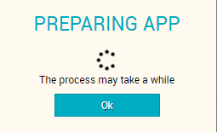
- Tap on Ok (You can return at any later time
to the project's detail page, even after some days). The button changes to: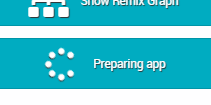
- Once the Android app has been prepared (which can take some minutes or hours or even longer, depending on Catrobat's servers, e.g., depend how many other users have already started to covert their projects), the "Prepare app" button will change to a "Download as app" button:
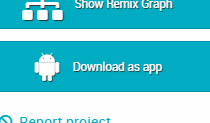
- Tap on the button to download the app. Once download has finished, pull down the notifications area of your phone and tap on the downloaded file:
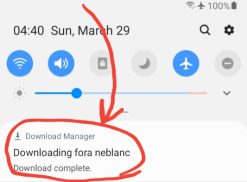
- You may have to change a setting on your phone to allow the installation of unknown apps. You can search your phone for "unknown" to find this Android setting in your phone. It can look different depending on your phone's brand and your phone's Android version. It may also pop up as a question that you will have to answer with Yes or OK.
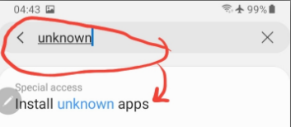
- Tap on install and confirm any questions that pop up.
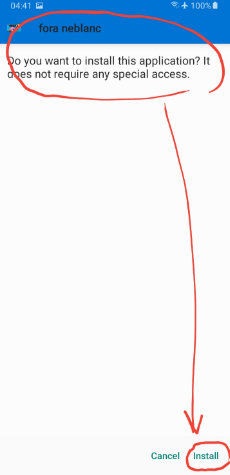
- The project will be installed as a regular Android app among your other apps. Tap on it to launch it. Voilà!
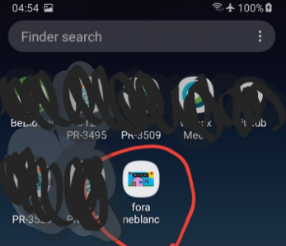
- You may now delete the downloaded apk file, since the app is already installed and the install file (.apk) is not needed anymore. You can find it with a file browser on your phone in the "Downloads" folder.
Notes:
- When the project is again uploaded from the same user account with the same name of the project, this will reset above process, and will delete the prepared Android from the project's page on the Catrobat community. Note that statistics, likes, comments etc of the project are preserved. The "Prepare app" button will again appear, and you can tap on it once more to create the Android app from the updated new version of the project, by following the steps above.
- If you want to hide your project on the community site, you can do so by going to your profile page and tapping the "padlock" symbol on the project's icon. Only you will be able to see and download your project.
Related questions:
- How can I set a different launcher icon for a downloaded project? (Note: the thumbnail of the project will be used also as the launcher icon)