How to edit a single pixel in a look?
Last modified by hej-wickie-hej on 2020/03/17 18:12
If you want to recolor specific pixels of a look to a precise color and transparency value, do the following:
- Set the size of the tool's width to 1. Do this by tapping on the tool (or by tapping it a second time on it, in case the tool was not selected previously). An interface where additional parameters can be set should appear (otherwise tap the tool again). Background: Setting the width to 1 will turn off the anti-aliasing, which otherwise mixes the color with those of neighboring pixels. Increasing the width to more than 1 turns the anti-aliasing on again.
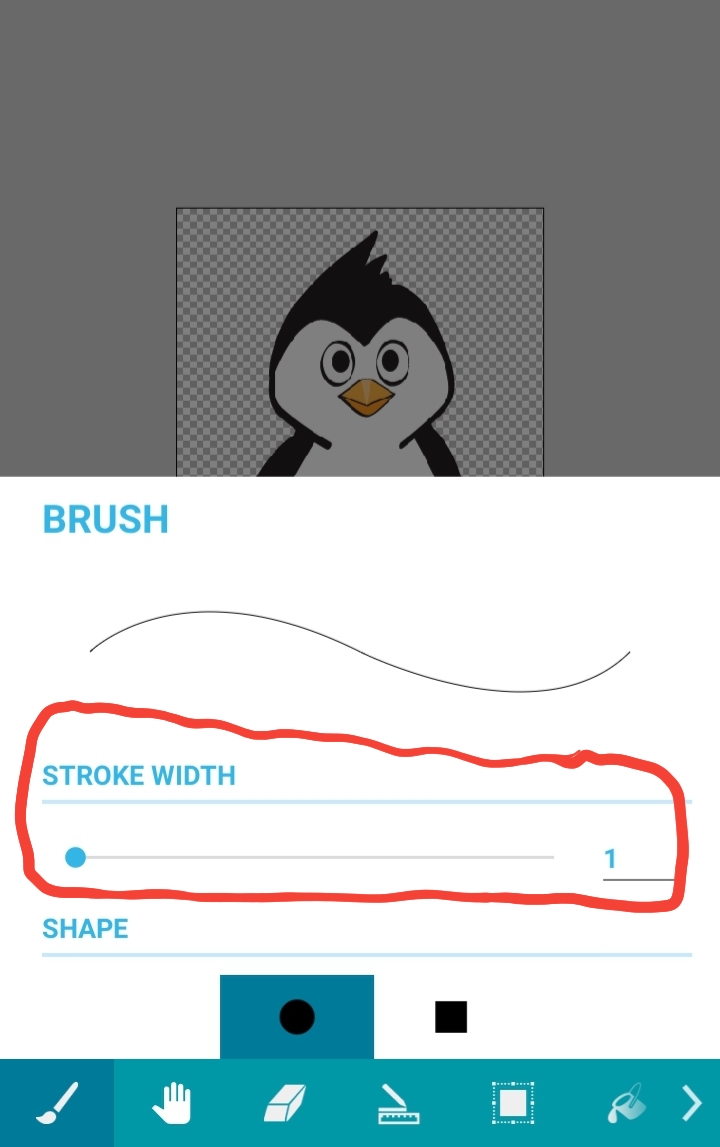
- Select the precise color value, either via the pipette color chooser, or via the color picker interface.
- Zoom-in so that you can easily select single pixels.
- Touch the pixels you want to recolor.
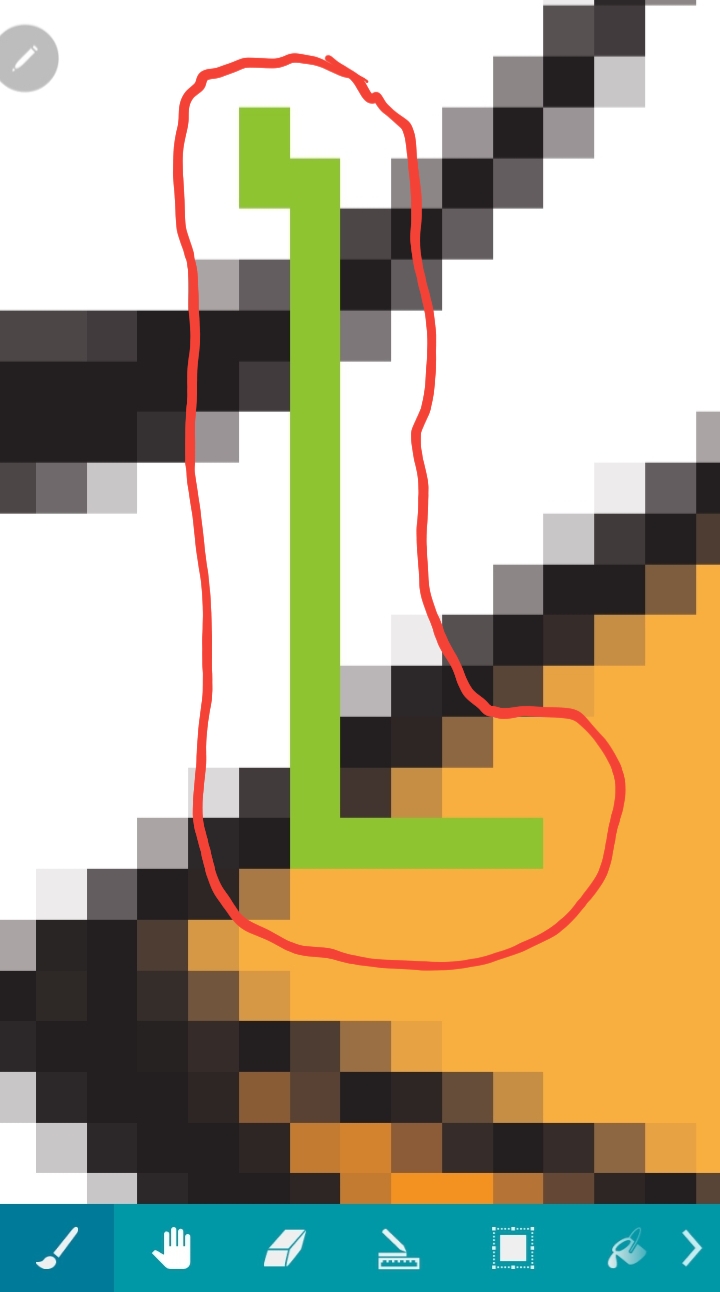
This works with all tools that allow to set the width, such as the brush, the line, the cursor, the shape, and the eraser tool.